The New "All" Menu
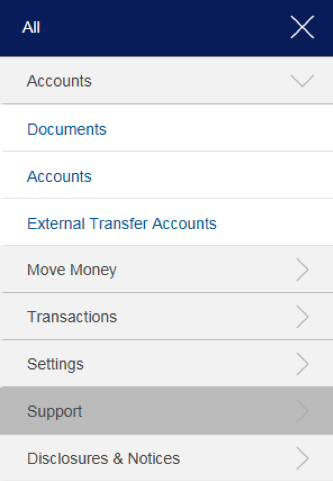

As of August 25, Popular Online Banking will have a new look to help make your user experience even better. Don’t worry, these enhancements won’t change your access to any of the products and solutions you’ve come to enjoy and trust.
Read more about our upcoming changes and improvements below. Questions? Call us at 1.800.377.0800, Option 2.
Note: This featured a horizontal navigation bar with detailed drop-down menus.
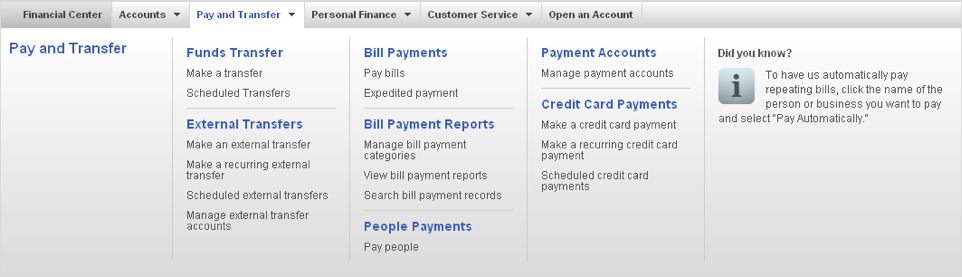
Our update features a vertical “All” Menu highlighting our services and a horizontal Bookmark Bar with shortcuts to frequently used services.
The vertical “All” Menu features six main categories, each with sub-menus to more specific services to guide your online banking experience. Use the tables below as reference for menu contents and services.
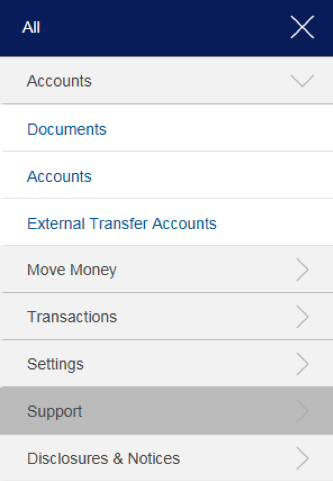
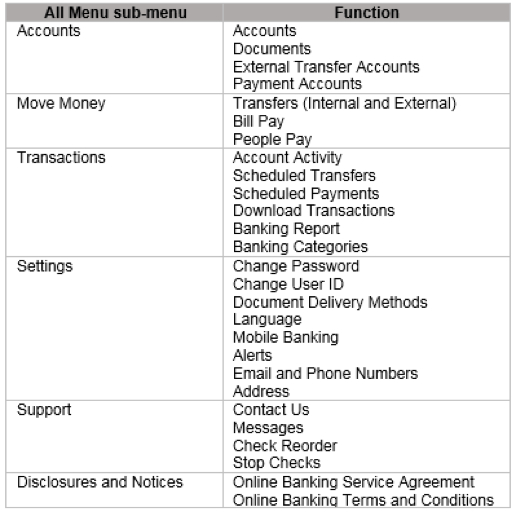
The Bookmark Bar lets you quickly access our most frequently used services:

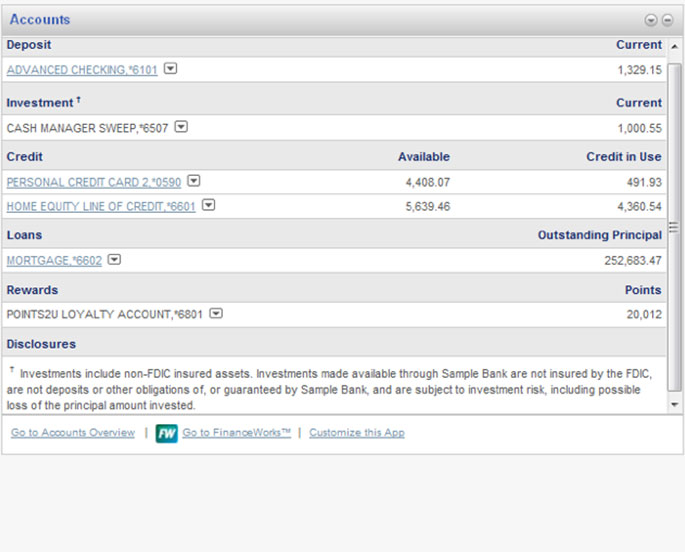
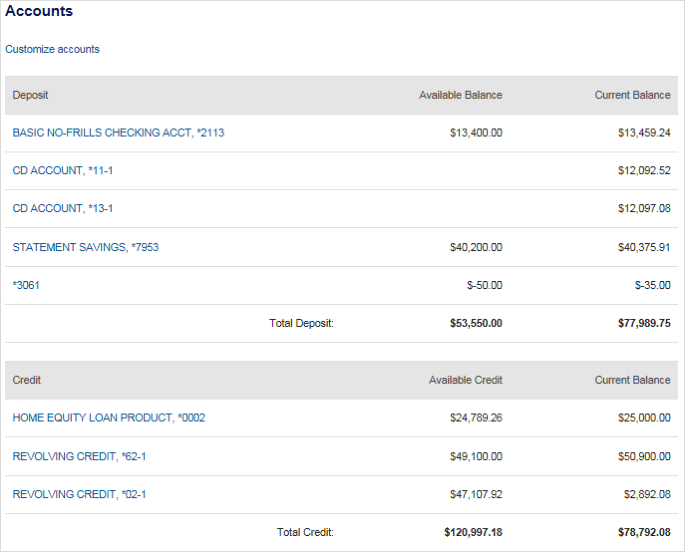
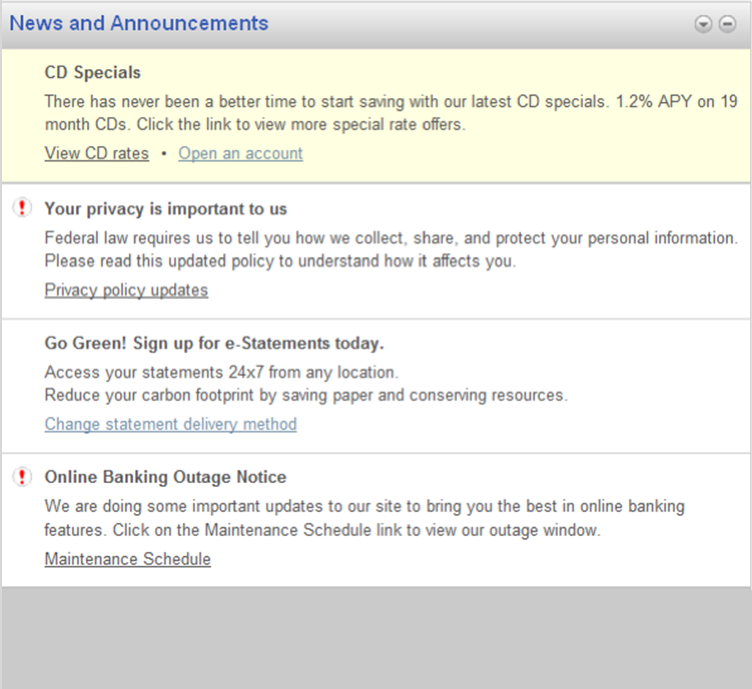
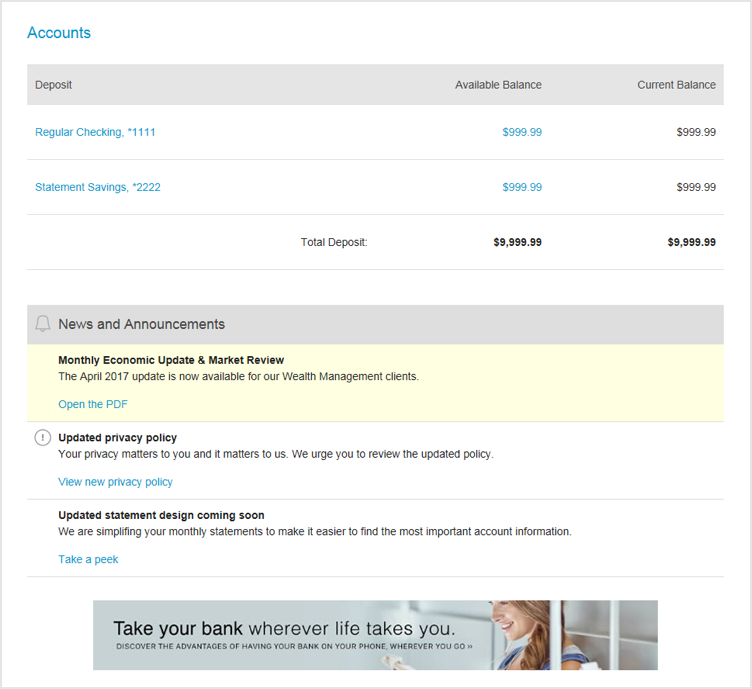
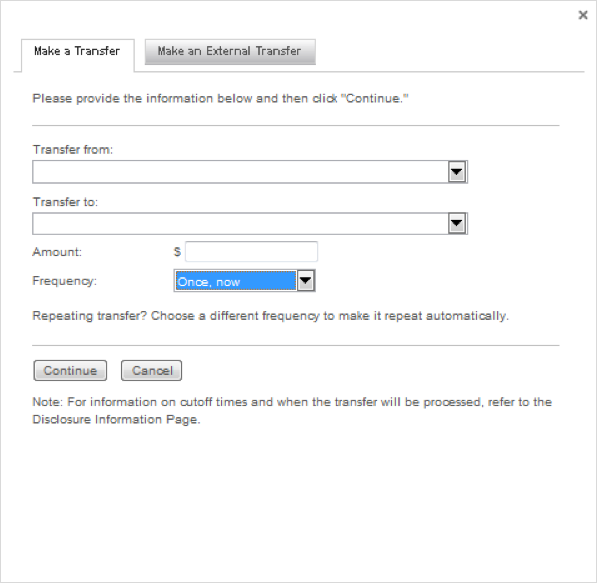
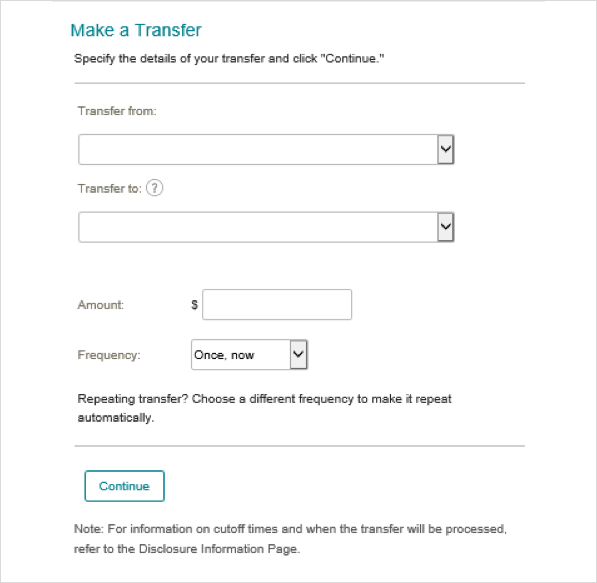
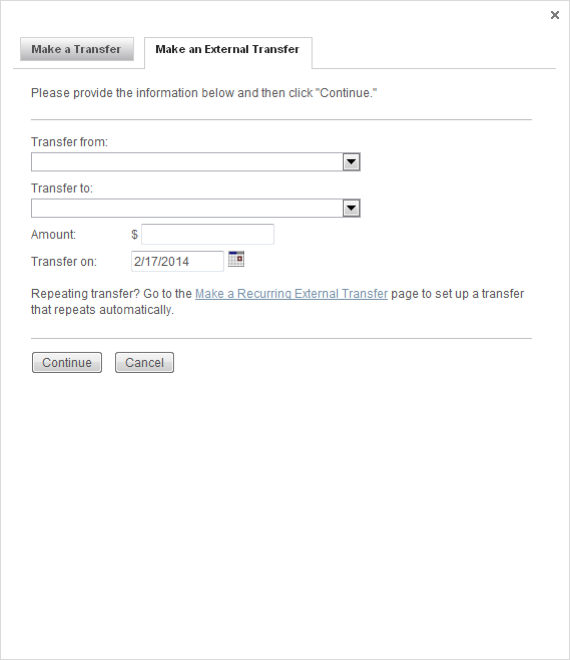
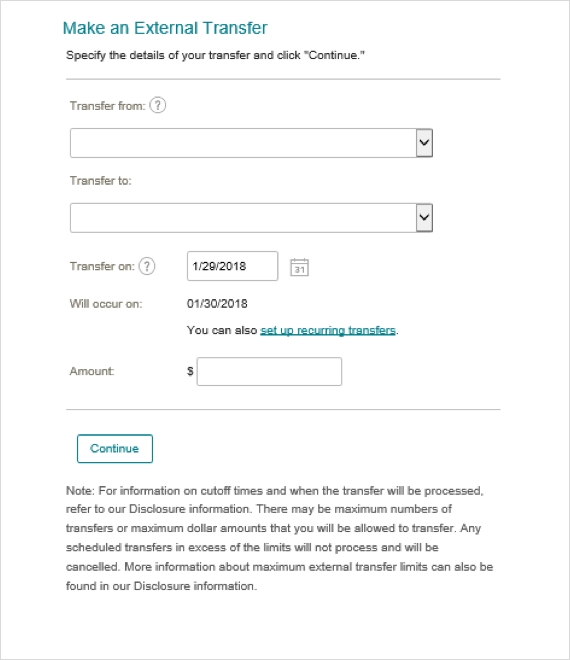
You can now easily switch between the Single Pay and Make Payments screens with the simple click or touch of a menu tab. You can also Add Payee by clicking on its link on the upper-left corner of your screen.
The Bill Pay page can be found by using the Bookmark Bar or “All” Menu, by following these paths:
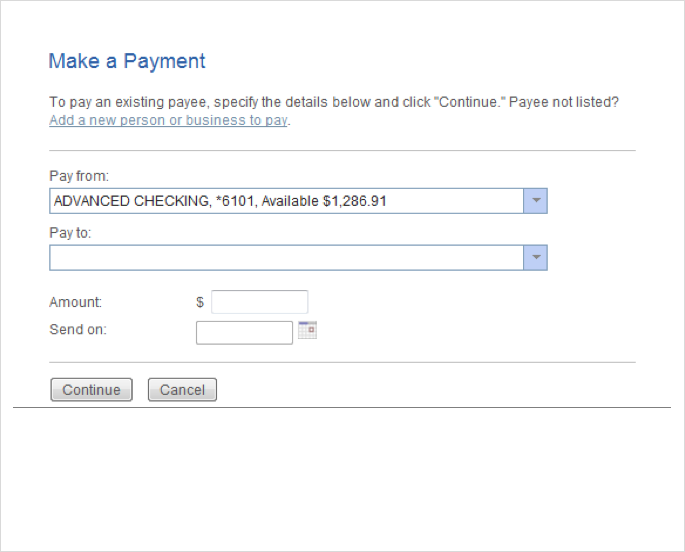

Ready to try our update?